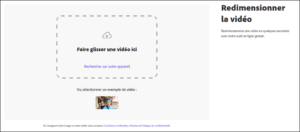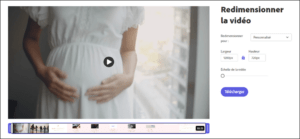GUIDE TO CONVERTING YOUR VIDEOS/PHOTOS
How to convert your videos/photos to a format suitable for our video albums?
Most video/photo files work on the EverLasting video album. However, professional videos/photos that you may have received from your videographer are not always ideally formatted to work on our video albums.
If you upload a video/photo in an unsupported format, you album may react in 2 different ways. First scenario, it won’t detect the video/photo and will display an error mpessage indicating “NO FILE”. Second scenario, the video will be interrupted by small cuts during your viewing.
Rest assured, converting your video/photo into a supported file is quick and easy! This guide will help you convert a video/photo to a compatible format.
We use Adobe Express free conversion solution :
1. Go to the Adobe Express video resizing or photo resizing page :
2. Click on “Drag and drop a video/photo”
3. In the section “Resize for”, select “Custom”, set the following dimensions and click on “download”
– Vidéo: 1280 (L) x 720 (H) px
– Photo: 1024 (L) x 600 (H) px
Additional information for our videographer customers
Our video albums work with all standard video file format: MP4, MOV, M4V, AVI, MKV, WMV, MPG, MPEG and many more. However, they are currently not compatible with 4K videos or any format with a resolution higher than 1920×1080.
In your editing software, we recommend that you export your videos with the following settings:
File format : MP4 using H.264 codec
Maximum resolution : 1920 × 1080
Bitrate : between 4 and 8 Mbps
Frame rate : up to 30p
Remember that we are always here to help! If you are having a problem with your video album, please contact our support team (contact@everlastingconcept.com).


 Français
Français